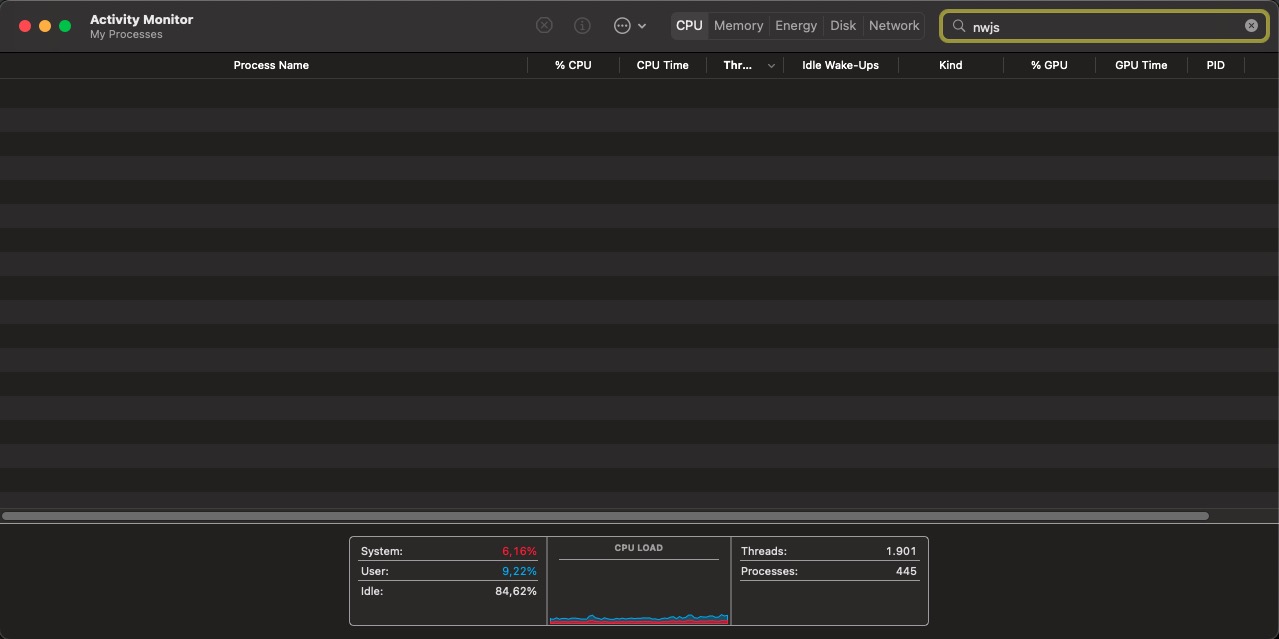Troubleshooting
If Obscene Studio crashes
While we do our best to ensure Obscene Studio stability, and it should normally be the case, it may crash sometimes for unpredicatble reasons.
There is a known issue affecting a third party framework, where in these situations, Obscene Studio may not fully terminate, and will stay in memory, silently eating your CPU resources and memory.
Symptoms this is happening are the following:
After Obscene Studio has crashed, when you restart it, it does not connect with OBS. A message like "Address Already In Use" is displayed.
The CPU load is unusually high, even 100%
Procedure
Please follow the next steps
1) Close Obscene Studio This is a mandatory step. We will try to detect if there are previous copies of the program running.
2) Check if your CPU load goes back to normal.
- If it does, you are not affected by this problem. Resart Obscene Studio and it should work or have another problem.
- If the CPU is still at 100%, continue reading
3) Open Your computer Activity Monitor
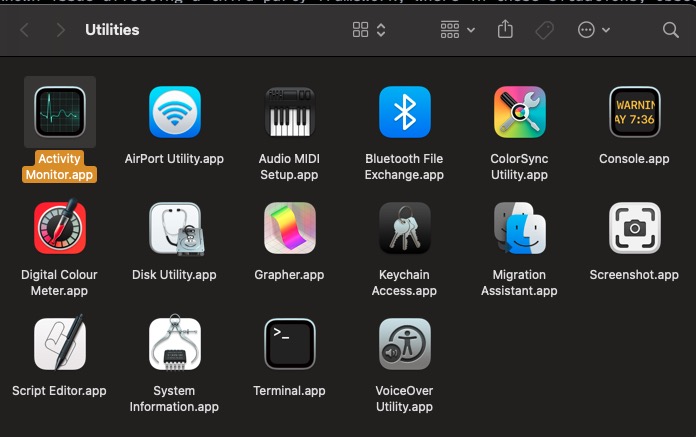 Utilities Folder in macOS
Utilities Folder in macOS
4) type nwjs in the search box
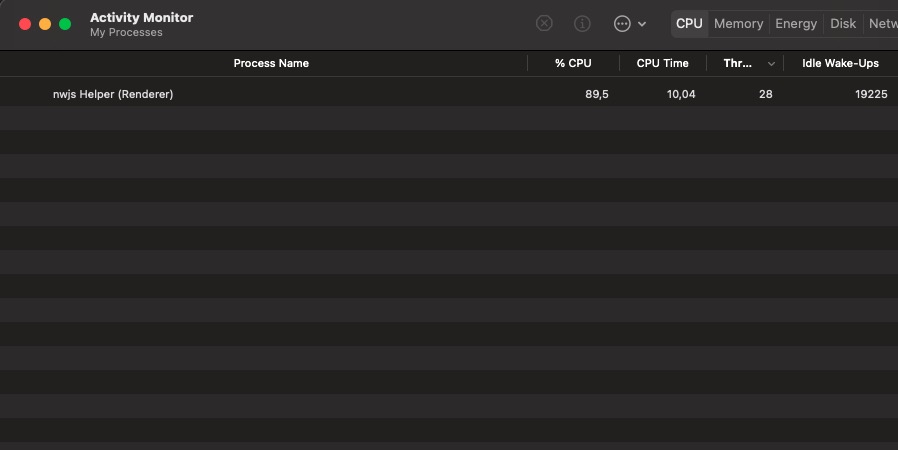 Activity Monitor in macOS filtering NWJS processes
Activity Monitor in macOS filtering NWJS processes
If you see one or two processes with the name nwjs Helper consuming all available CPU, this is the problem. You need to stop those
processes manually:
Click on the process(es)
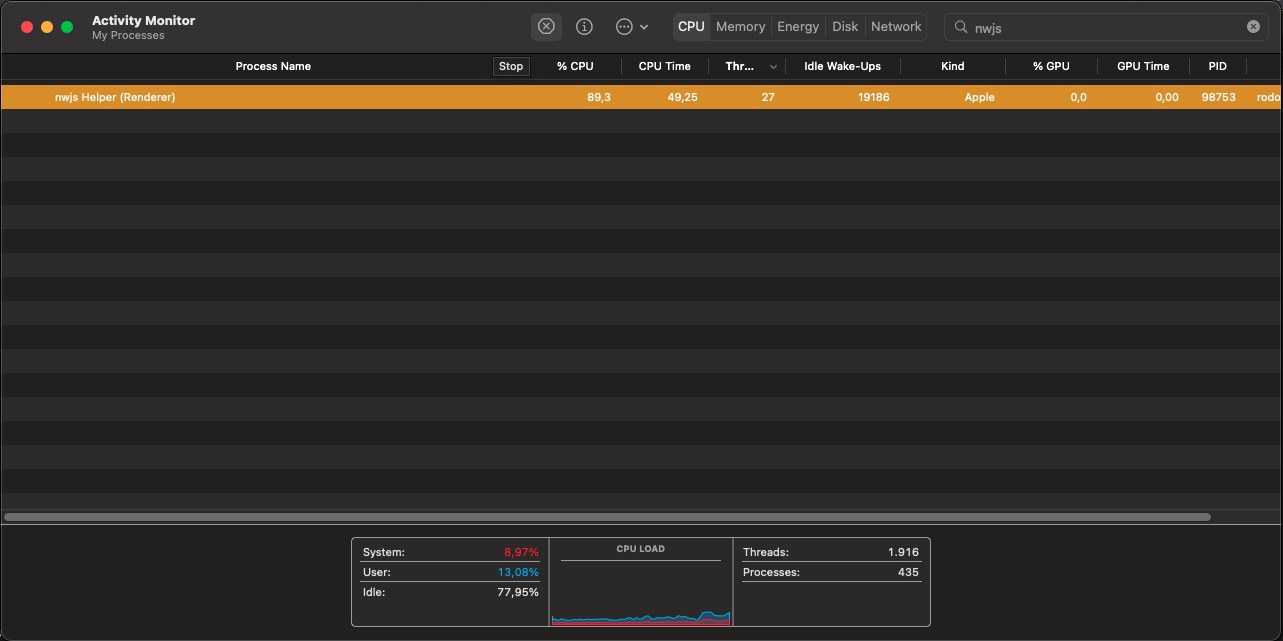
Press the STOP Button and select "Force Stop"
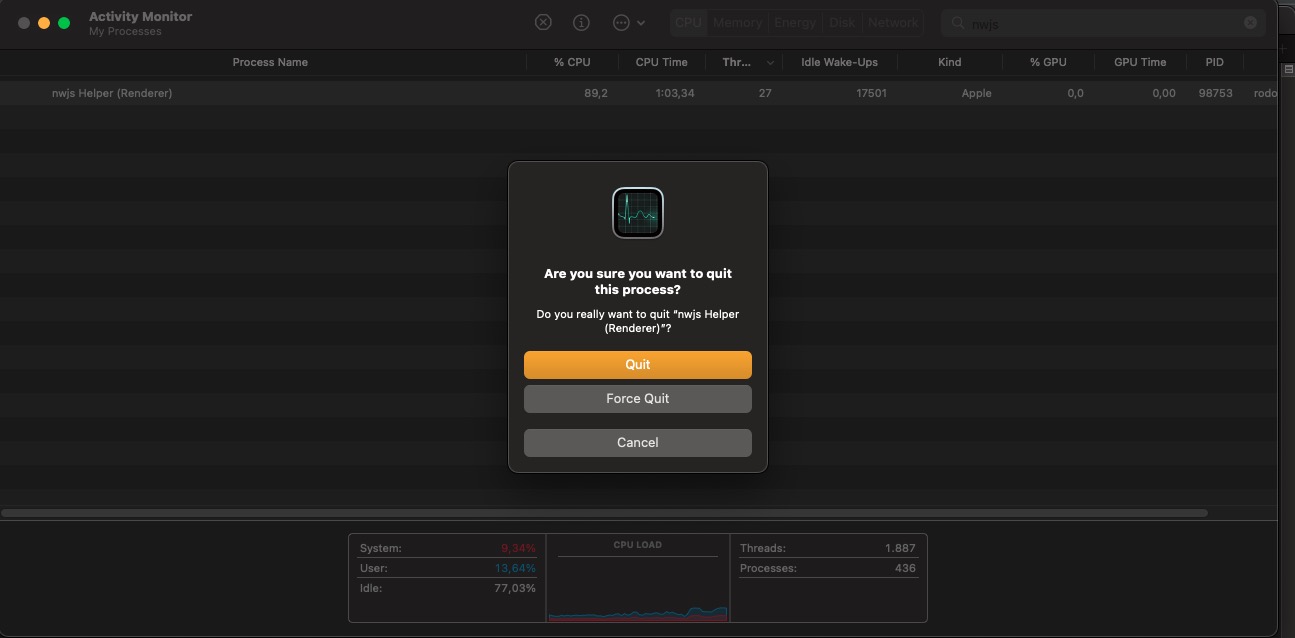 Force-Stopping a Process in Activity Monitor (macOS)
Force-Stopping a Process in Activity Monitor (macOS)Your CPU load should go back to normal, and no
nwjsprocess should be displayed.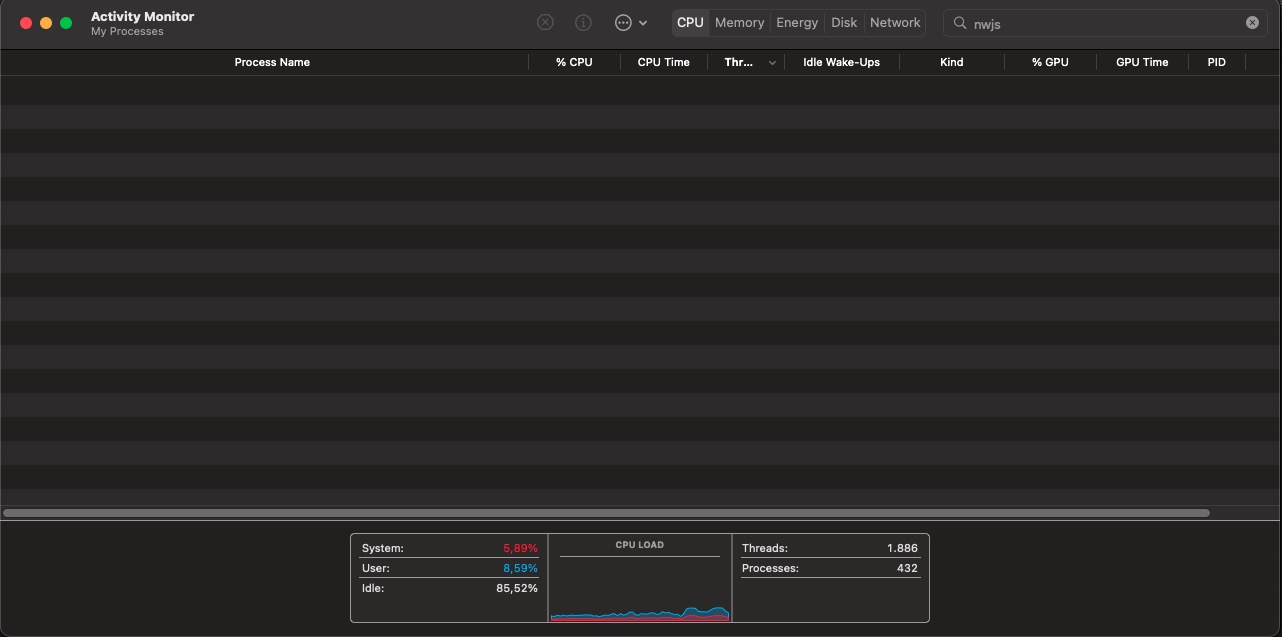 Activity Monitor in macOS: No leaked Processes
Activity Monitor in macOS: No leaked Processes
6) At this point, you can restart Obscene Studio and hopefully forget about this for a long time.
Attention:
While Obscene Studio is running, it is NORMAL to see those NWJS processes taking up reasonable amouts of CPU.
 NWJS Processes running under normal Obscene Studio Operation
NWJS Processes running under normal Obscene Studio Operation
- Each of those processes take care of a low level part of the application: rendering, message loop, etc.
On a clean exit, when Obscene Studio is NOT running, there should be no renderer processes left