OBS Studio Overlay Setup
So you have a cool Overlay URL in Obscene Studio. Let´s configure it in OBS Studio!
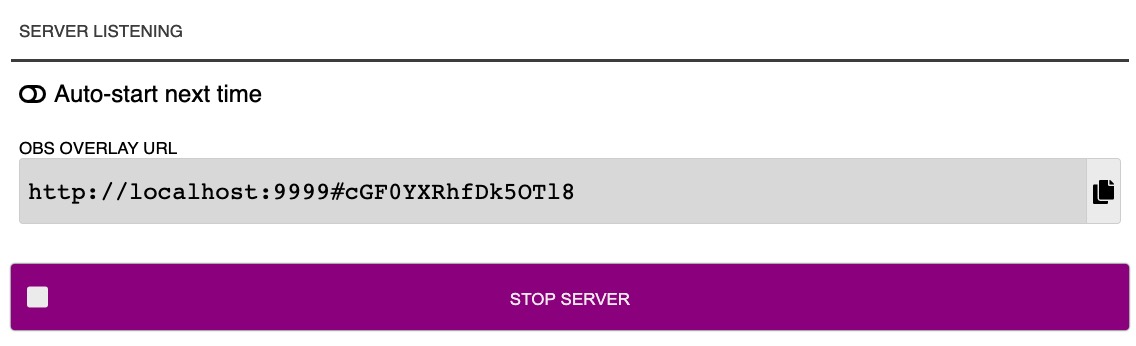
In OBS Studio
Setting up the Overlay
Add a Browser Source to your scene, over your live steam
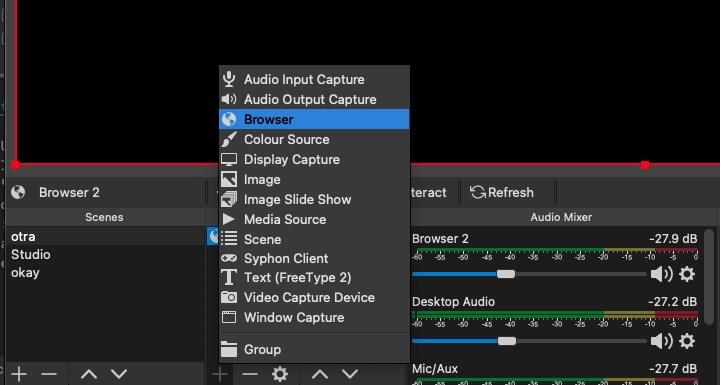
Press "Properties", and type the URL copied before.
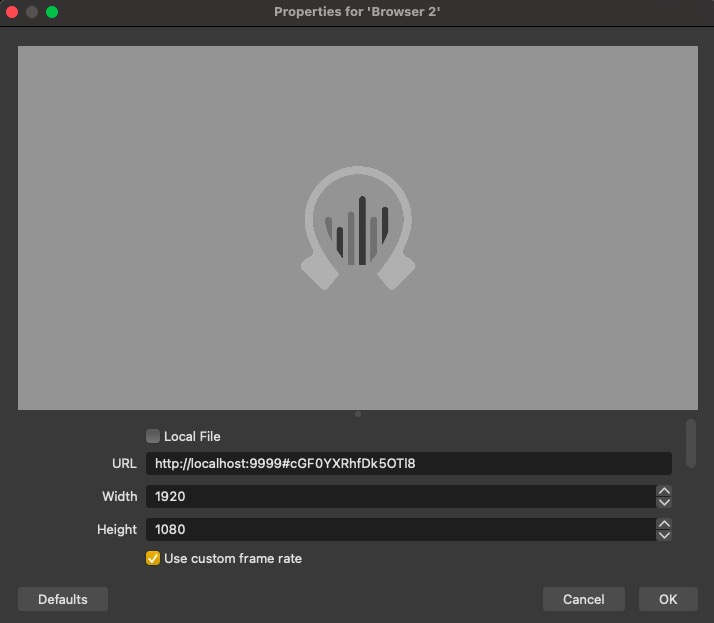
Set the rest of preferences like the window below
For maximum satisfaction, we suggest setting the rest of prefereces like the displayed settings (Use your own scene size, of course)
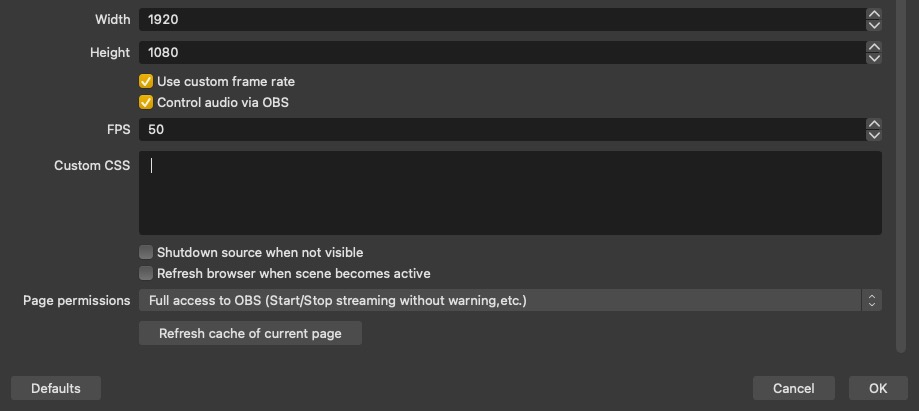
Remarks
You normally want to uncheck Refresh browser when scene becomes active and Shutdown source when not visible, specially if you will be changing OBS Studio Scenes from Obscene Studio.
Set FPS to 60 - this may produce smoother results
About Page Permissions
- set Full Access to OBS Studio (level 4) if you want to change scenes from Obscene Studio.
- If not, be sure to set at least level 1 (Read Access to OBS Studio Status) so Live Streaming and Recording status can be displayed in Obscene Studio.
The Custom CSS is best left empty. If you occassionally see a white background due to network problems when loading the overlay, please restart OBS Studio.
Connection Sucess
If things go well, you should see the Obscene Studio logo in OBS Studio.
From this point, storyboards opened in Obscene Studio will be displayed here, and also OBS Studio Scenes will be changed by Obscene Studio (according to your storyboard configuration)

Troubleshooting
If things don´t go so well, here are some solutions to the typical problems:
OBS Studio won´t connect to Obscene Studio
| Screen or error message | Probable Cause |
|---|---|
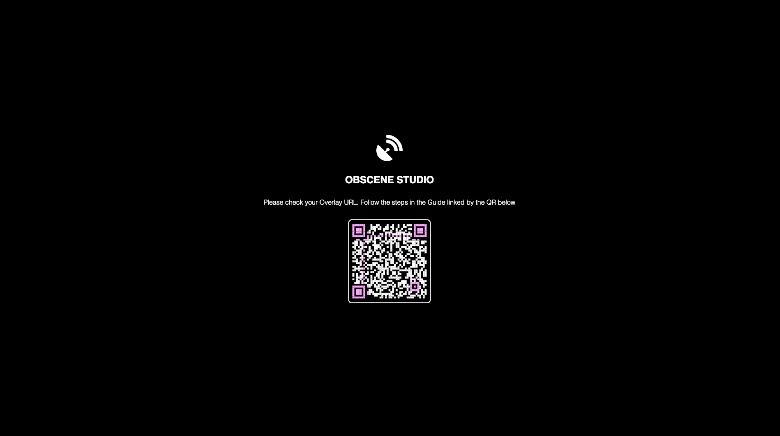 |
You typed an invalid URL. The QR links to this page. |
 |
You typed an apparently valid overlay URL, but it might be an old one, or there are network problems trying to reach Obscene Studio. Double-check the steps in this guide, and also, in the case of a network connection, make sure both computers are in the same private, local network (ie-same wifi or home network). |
Camera Objects not properly displayed
If Camera Not Available is displayed inside the camera objects instead of the video signal, it means you need to start OBS Studio with a special parameter so Obscene Studio Overlay has access to the Video Cameras
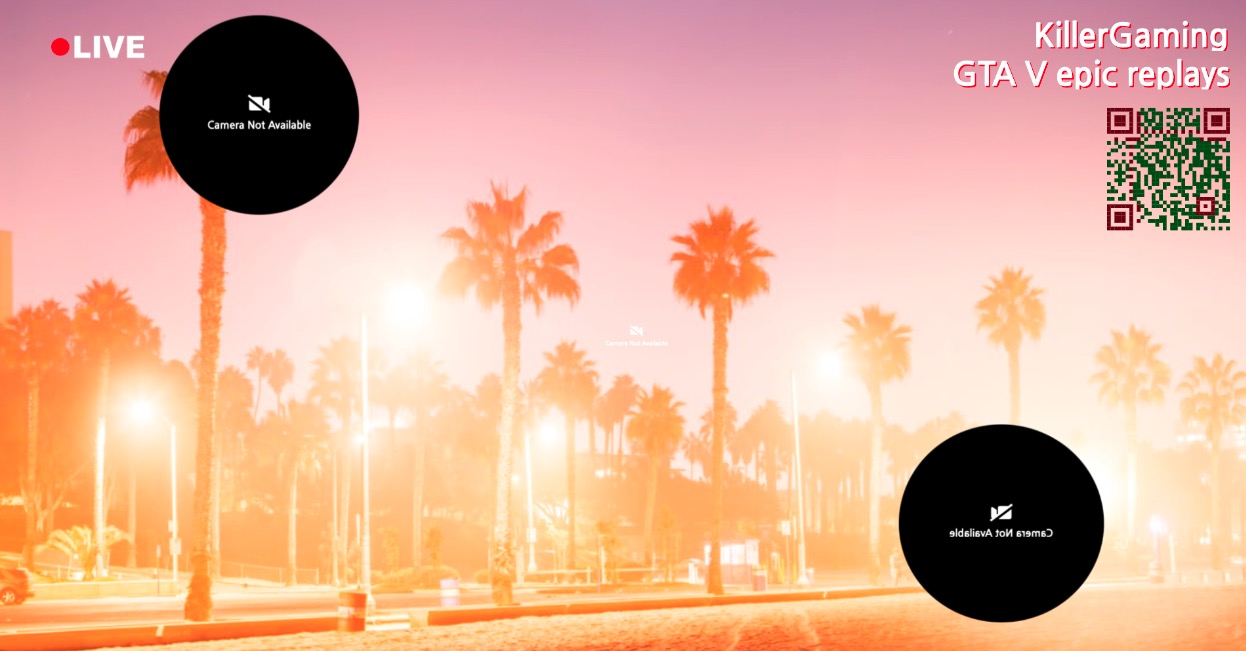 No permission for cameras in OBS Studio Overlay
No permission for cameras in OBS Studio Overlay
Procedure for Apple Mac Computers
On Apple Mac computers Please make sure OBS Studio is closed, then open a Terminal (Utilities > Terminal) and type the following code:
/Applications/OBS Studio.app/Contents/MacOS/obs --enable-media-stream--use-fake-ui-for-media-stream
Procedure for Windows Computers
On Windows computers Please make sure OBS Studio is closed, then open a Command Prompt and type the following code:
"C:/Program Files/OBS Studio/obs.exe" --use-fake-ui-for-media-stream --enable-media-stream
The application may be installed elsewhere. Just look for it in the usual Windows folder for installed applications.
Your CPU is at 100 percent and there are strange network errors
Chances are Obscene Studio crashed before and the old copy is still in memory.
- Please check out this guide to forcefully stop Obscene Studio and restart it.

