Getting Started
In this short guide we will Download and install Obscene Studio, then activate it with a free license. It is all you need to transform your live stream forever.
Download and Install Obscene Studio
- Download Obscene Studio
- Install Obscene Studio in the computer running OBS Studio, for the simplest configuration
- Read about Typical Obscene Studio Setups for other configuration possibilities.
- Launch Obscene Studio after Installation completes.
Installing your license
When you first launch Obscene Studio, you will need to install the application license.
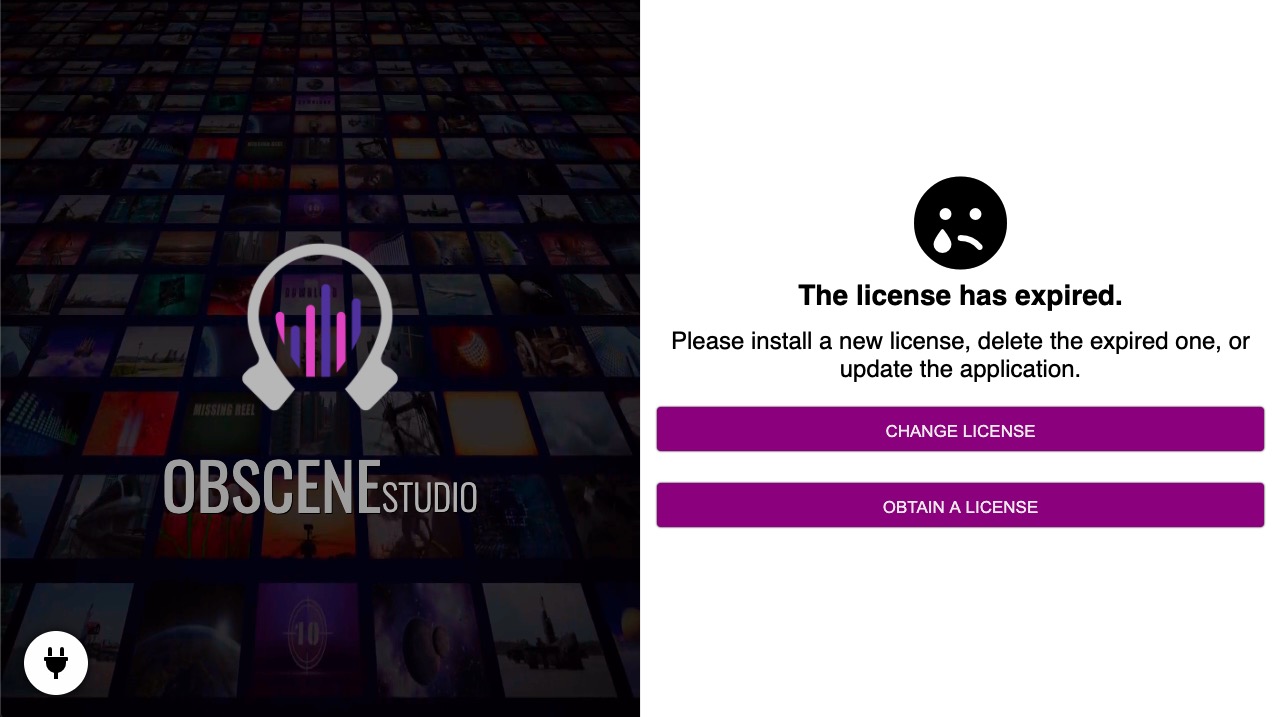
If you don´t have a license, you can obtain a free or premium one by pressing the button "OBTAIN A NEW LICENSE". The page that opens in your browser also contains free trial licenses.
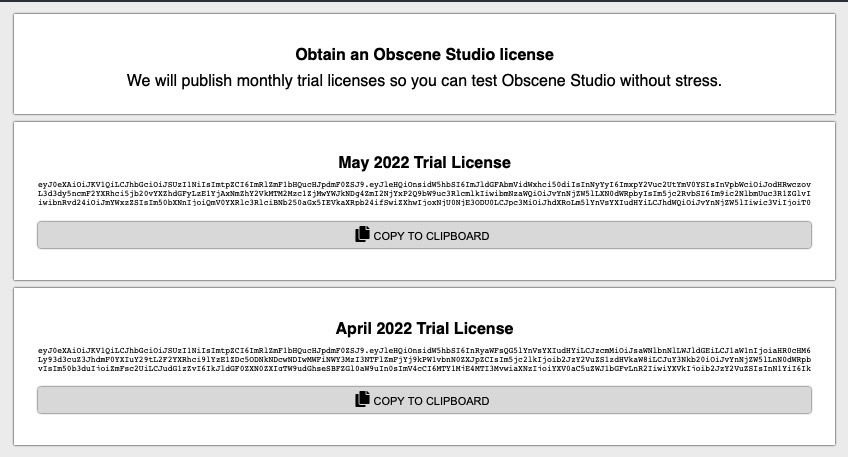
In any case, you do have a license now :) - just press "CHANGE LICENSE" Button, and paste your license on the box.
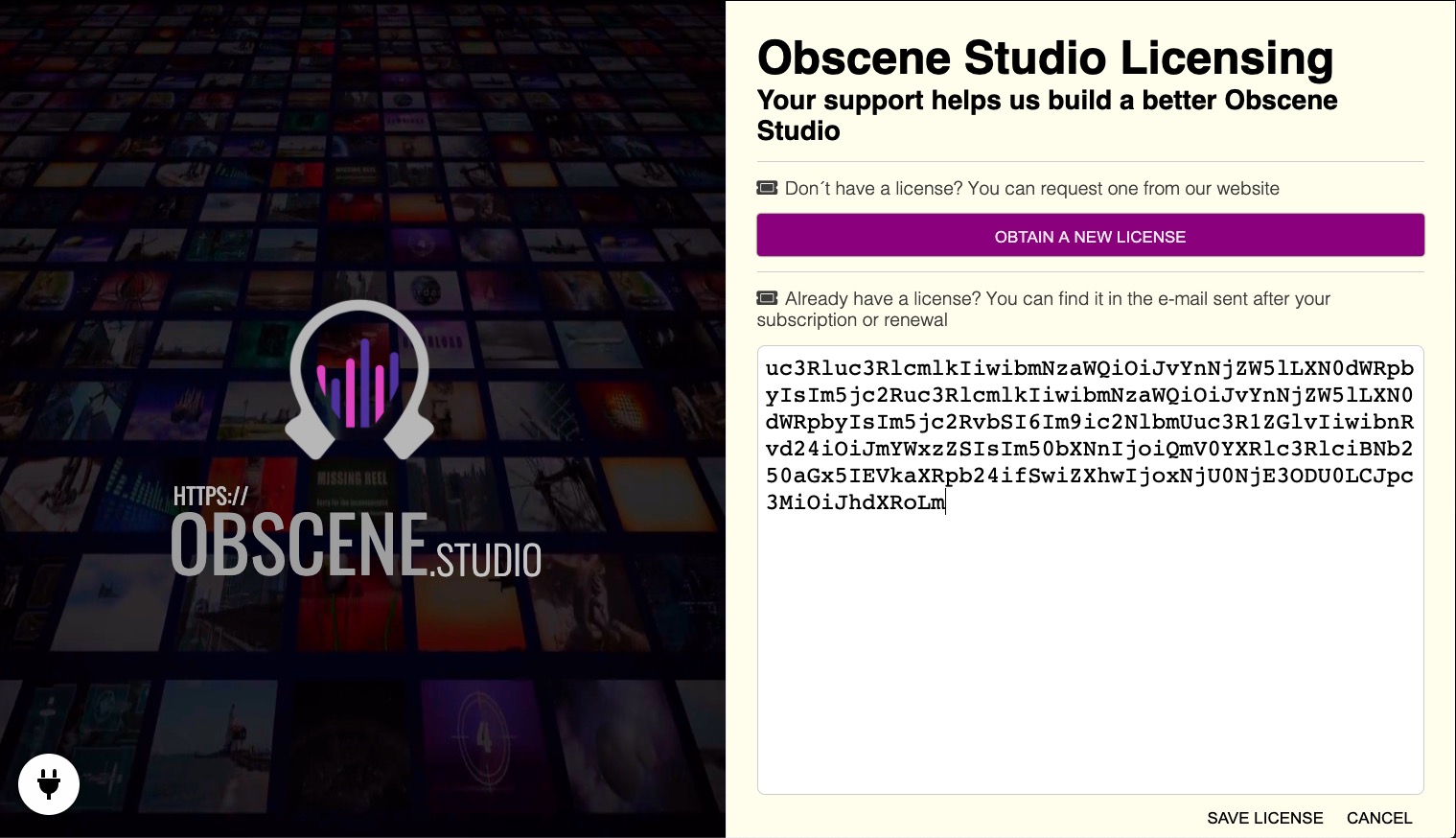
Once the license is accepted, the Obscene Studio Initial Screen is displayed. We are all set !
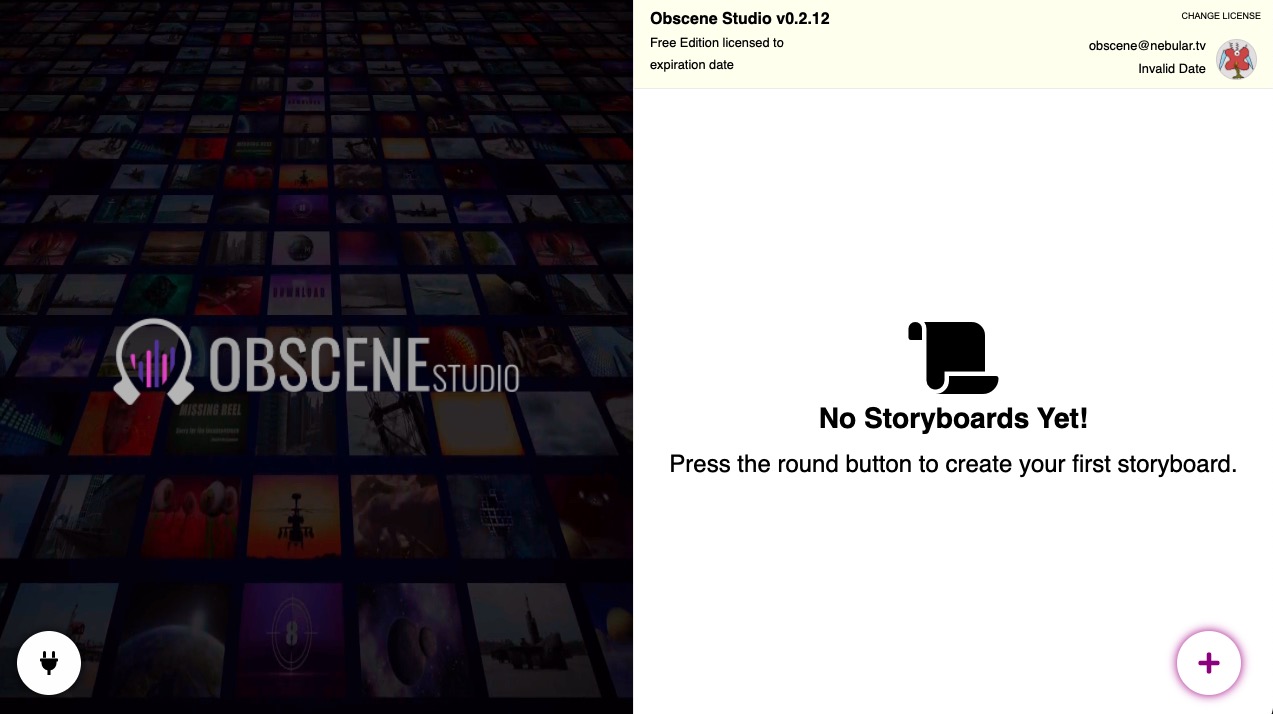
Next Steps
You are all set to start using Obscene Studio! It is time to Create your first storyboard.

