The Side Panel
The Side Panel is the most important part of Obscene Studio Editor. It displays contextual information about the currently selected object, section or operating mode.
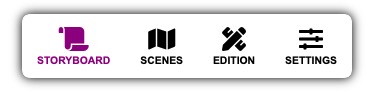
The Side Panel is divided in four sections. Click on each of them for detailed information.
| Section | Purpose |
|---|---|
| STORYBOARD |
Contains the main storyboard properties, such as the Scene Size, Default Font, and Watermark Scene configuration |
| SCENES |
Displays the SCENE MAP, where you can quickly select any of your created scenes, or create new ones in free slots. Also displays the interactive controls for the current scene. |
| EDITION |
Displays the properties of whatever you click on the workspace, ie, an image, a video … you can then further edit its properties in the displayed cards. |
| SETTINGS |
Displays the Application Settings, where you can setup your MIDI Devices, adjust UI preferences or setup your connection to OBS. |
Navigating the Side Panel
To navigate the Side Panel, select one of the main sections.
- Note: Sometimes, a main section will be selected automatically. For example, clicking an object in the Workspace Area will select "EDITION", and display the properties of the clicked object.
The different properties are grouped by category in foldable cards.
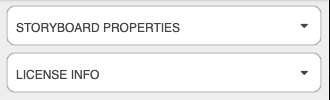
- To expand and contract the cards, press the caret icon at the right of the title bar.
Related Links

