The Scene
A Scene is each one of the independent screens that you create to enhance your Live Stream.
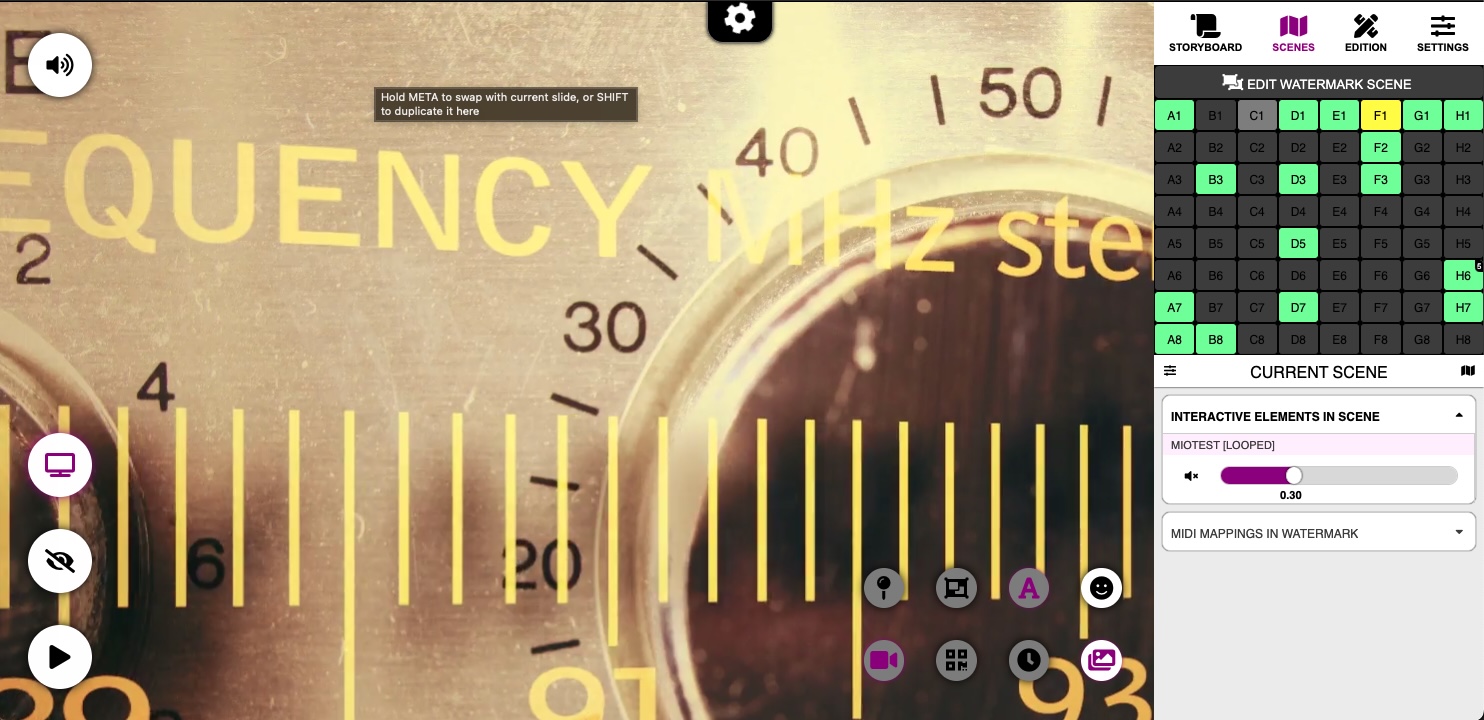 The SCENE MAP shows all the scenes you have created in a Grid
The SCENE MAP shows all the scenes you have created in a Grid
Scene Properties
By clicking on a free area in the Workspace, the Scene Properties are displayed in the Side Panel. Please refer to that document for further details about the different properties in a Scene.
 Properties of the Current Scene
Properties of the Current Scene
Adding Objects to the Scene
There are different kinds of Objects you can insert into your Scenes. To insert an object into your scene, just click its floating icon on the workspace.
 The Toolbar with buttons to insert the different objects into the current scene
The Toolbar with buttons to insert the different objects into the current scene
Available Object Types
| Object | Description |
|---|---|
 |
The camera. You can insert several camera instances, and add different effects to each one. Press with SHIFT to insert alternate camera styles. |
 |
The QR Code. You can then configure the URL or message to encode, and the QR colors. |
 |
The Multi-Text, that displays different messages in a loop |
 |
The Animated Map, choosing from different map providers. You then can add markers and views of interest to the map. |
 |
The Container for grouping other items |
 |
The Text Box. Press with SHIFT to insert alternate Text Box styles. |
 |
images, videos and YouTube Videos you can search in third party providers, or import from your computer. Press with SHIFT to insert an image carousel and other types of media. |
 |
An emoji anywhere in your scene |
Common and Specific Properties
When you click on an Object in the Scene, its properties are displayed in the Side Panel.
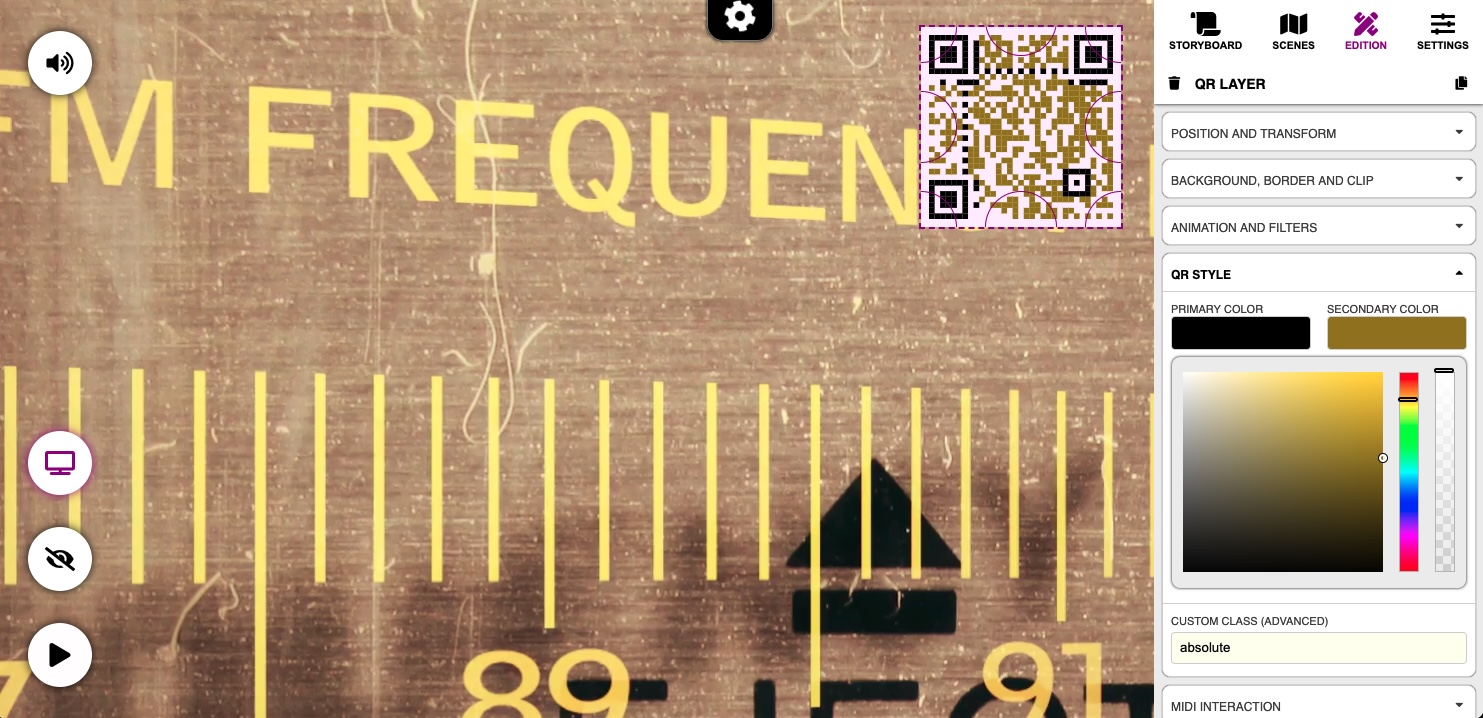 Properties for a QR Object, displayed after clicking on it
Properties for a QR Object, displayed after clicking on it
The properties are grouped in CARDS (that you can fold and expand with the caret icon).
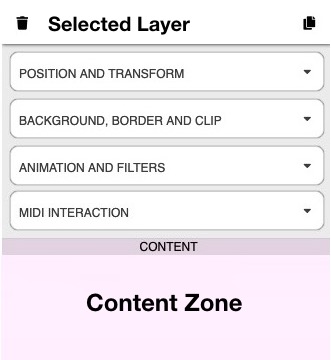 Common Object Property Cards and Content Zone
Common Object Property Cards and Content Zone
The Objects have 2 types of properties
The Common Properties, available for all objects regardless of their type. For example: The position or background color. Take a look at the Common Properties document for further information.
The Specific Properties for each type, for example, a Map will have a Set of Markers and a Map Provider, while a Camera Object will have properties related to the Camera Hardware. - By visiting the section for each Object, you can learn about Specific Properties
Additionally, some object types have Contents. These will be displayed in the Content Zone:
| Object Type | What is displayed in the Content Zone |
|---|---|
| Text | Text Content or Text Script |
| Image | Content Attribution |
| Multi-Text | List of text pages |
| Multi-Image | List of Images in the Carousel |
| Camera | Camera Configuration |
| Video | Video Controls and Content Attribution |
| YouTube Video | Video Controls and Content Attribution |
| Map | Map markers and views |
| Container | List of Objects in the Container |
| Scene | List of Objects in the Scene |
The Scene: Recap
- The Different types of objects that can be inserted into the Scene have a set of common properties, like position and background, and other specific properties depending on their type.
- By clicking on an existing Object in the scene, you can edit its properties, that will be displayed in the Side Panel.
- The Scene Properties are displayed by clicking on a free area in the Workspace.
- The Contents of an object are displayed on the lower half of the Side Panel, called the Content Zone.
Related Links
- The Common Object Properties
- The SCENES Section in the Side Panel
- The EDIT Mode

